Applying and filling out the CSC portal form is simple and easy, I will explain it to you step by step so that you can follow with me, when you open the CSC portal the data content will be in Chinese so, first of all, you need to change it into English if you don’t understand Chinese, let me explain everything in step by step procedure so you can easily understand and follow.
Step 1:

change the language of the website into English simply by clicking the button English highlighted in the picture
Step 2 :

once you change the language to English then as a new user you will need to create an account for that simply click on the create user button and the system will take you to a window where you will need to enter your details

Enter your details to create your account remember to enter the correct email and all other details because you will need to verify the user by email and after you apply you will get all your details on your email
Step 3
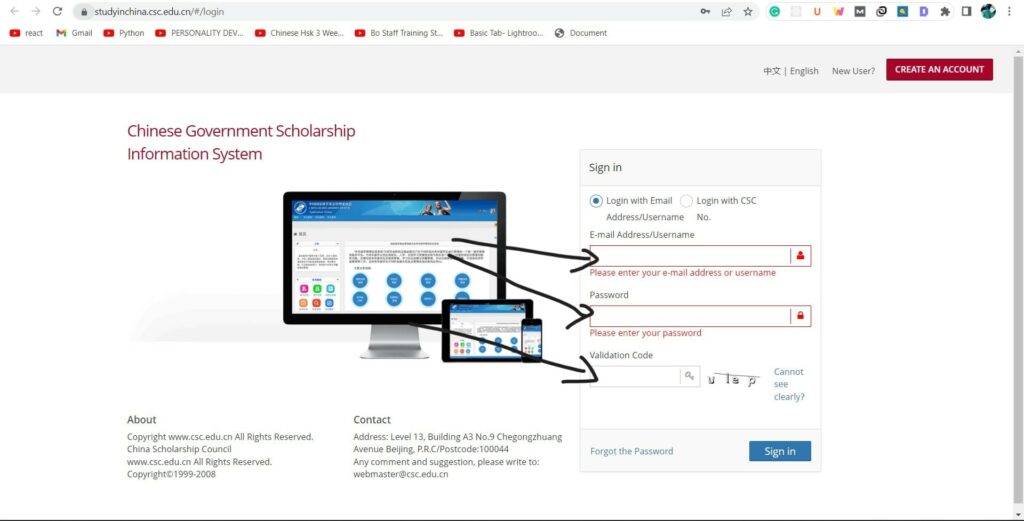
once your account is created then simply log in.
Step 4

Now is the time to actually start filling out the form and applying for the scholarship, Once you login into the website you will see a Screen that explains what is CSC and what are different categories, if you want to read that you can, but here you will need to click on the online application.
Step 5
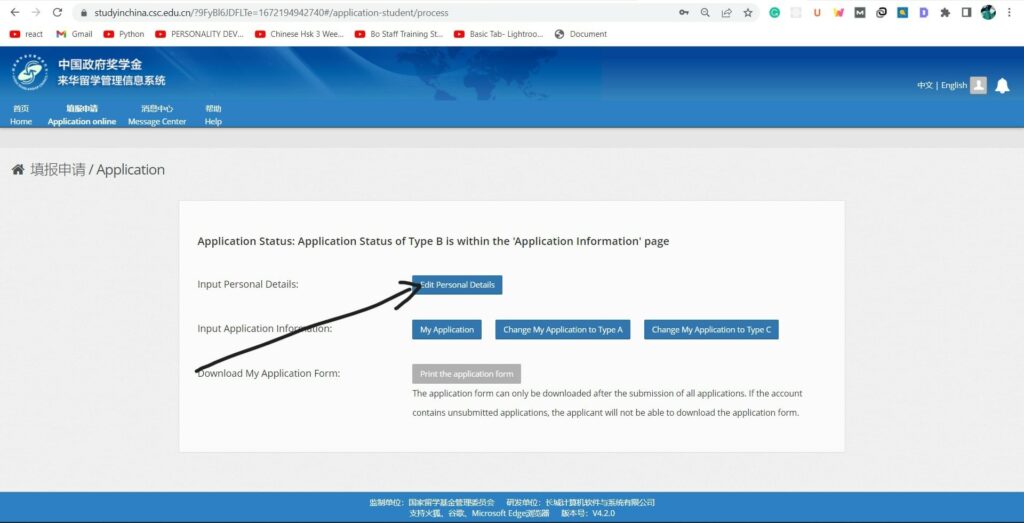
after clicking the online application you will see different buttons in which you will need to click on the personal details
Step 6

once you click the personal details you will get three tabs of personal info, educational and employment, and other contacts, remember to save after filling each tab (the save and verify is important after filling each tab otherwise you will lose your data and you will need to refill again).
Step 7

Once you finished the personal details, educational background, and the other contact and saved the data then you will need to choose your category of application and click on that if our case we have already applied in category B that is why it is showing my application on the category B place. (If you are confused about categories kindly visit here)
Step 8

Once you choose you will category then click on that, you will be redirected to a form where first of everything you will need to add the university agency number, then choose your major, major teaching language, and the required details, kindly at this step take your time and fill all the details peacefully.
Step 9
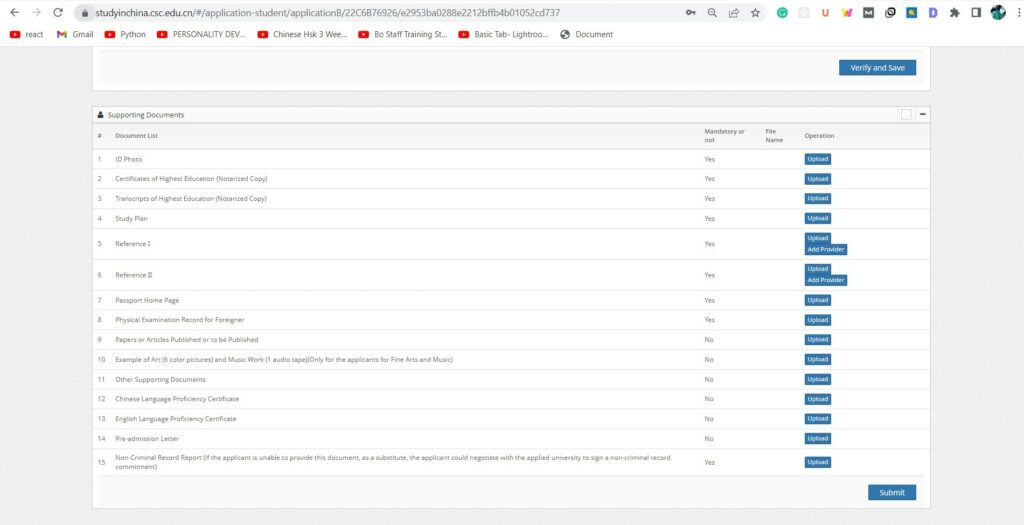
After you finished the form filling then remember to click save and verify, after that you will need to upload your files, this is important to upload files as required, all pictures need to be clear and in the required size, once you finished the file uploading you will need to submit it, and then you can download your application if you need it to upload on the university portal, remember to stay active to check your email and the CSC portal they will update you about your scholarship results.